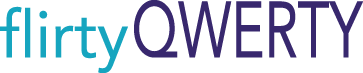Frequently Asked Questions
How do I send an image in flirtyQWERTY?
To send an image from the flirtyQWERTY keyboard, tap the image to copy it. Then tap the text-field. You will see a pop-up to paste the image. Click paste and the image will appear and be ready to send. To send an image from the flirtyQWERTY app, click on the image. It will take you to “Choose where to share” and from there you can decide in which application you’d like to send the image.
How do I access the flirtyQWERTY keyboard?
Tap and hold the globe icon in your keyboard and choose flirtyQWERTY. If it does not appear, check that your device is running iOS 8 or iOS 9 and that you have “Allow Full Access” on in your device Settings.
How do I use the images from my keyboard?
To enable the flirtyQWERTY images in your keyboard, you need to be using a device with iOS 8 or iOS 9. Go to your device Settings > General > Keyboard > Keyboards > Add New Keyboard. Click on flirtyQWERTY and move the slider to “Allow Full Access.” “Allow Full Access” is an iOS requirement for third party keyboards. We do not read, track, or store anything you type. For more information, please see our Privacy Policy.
How do I send an image in an app that does not support posting images?
To send an image in an app that does not support posting images (e.g: Skype), you need to open the flirtyQWERTY app, select the image, and click on “Save” from Choose where to share. That will save the flirtyQWERTY image to your device’s camera gallery and you can send it as an attachment.
Why, in some apps, does it copy the image from the keyboard but the image will not paste?
Some apps do not support posting images. In order to send a flirtyQWERTY image in those apps, first save the flirtyQWERTY image to your device’s camera gallery and then send it as an attachment.
How do I browse the store?
Click on Additional Stickers from the flirtyQWERTY menu to get to the Store. Click on Purchase Stickers to see the sticker sets that available for purchase. In order to look at the images in each sticker set that is available for purchase, you must sign up for the app using your Facebook account.
How do I use my Purchased Stickers?
You can use your purchased stickers either from the app or from the keyboard. You select this on the Purchased Stickers screen. If you select KBD, you can use the stickers both in the app and in the keyboard. If you select APP, you can only access Purchased Stickers from the app.
Where are my Purchased Stickers in the keyboard?
You can select to have your Purchased Stickers to be delivered to the keyboard from the Purchased Stickers screen in the app. If you have selected to use a set of Purchased Stickers from the keyboard, they will appear when you click on the + icon.
Where are my Purchased Stickers in the app?
You can see your Purchased Stickers either by clicking on Additional Stickers on the flirtyQWERTY menu or by selecting the Store icon from the list of flirtyQWERTY image sets.
How do I keep the images private?
If you prefer to keep the images private, you can use all of the features from the app (in lieu of the keyboard). In addition, flirtyQWERTY comes with an optional password to open so that no one with access to your phone can see the images. You can require a password to open by going to Settings > Require Password to Open/ Change Password.
I got a new device – do I need to repurchase stickers?
If you use the same AppleID on the new device, you are able to use the stickers you purchased previously. Go to the flirtyQWERTY Settings page and click “Restore Purchases.”
Why do we need to sign up through Facebook?
At this time, we are using Facebook to confirm your identity. In the future we may add other ways to authenticate users. We do not read your posts or comments, nor do we post on behalf of your account.
Can I use flirtyQWERTY without signing up through Facebook?
You can still use the flirtyQWERTY app if you select not to sign up through Facebook. As a guest, you can view all of the free stickers, and send select stickers. You also can get a preview of the in-app purchases.
What information do you take from my Facebook page?
We use Facebook to verify your first name, last name, and email address.
Will you post to my Facebook page?
Never. And we don’t look at your Facebook posts, either.
Which apple devices are supported?
flirtyQWERTY is optimized for iPhone and iPod running iOS 7 and iOS 8.